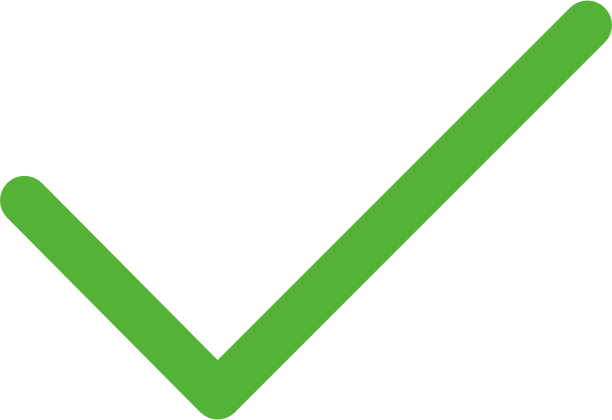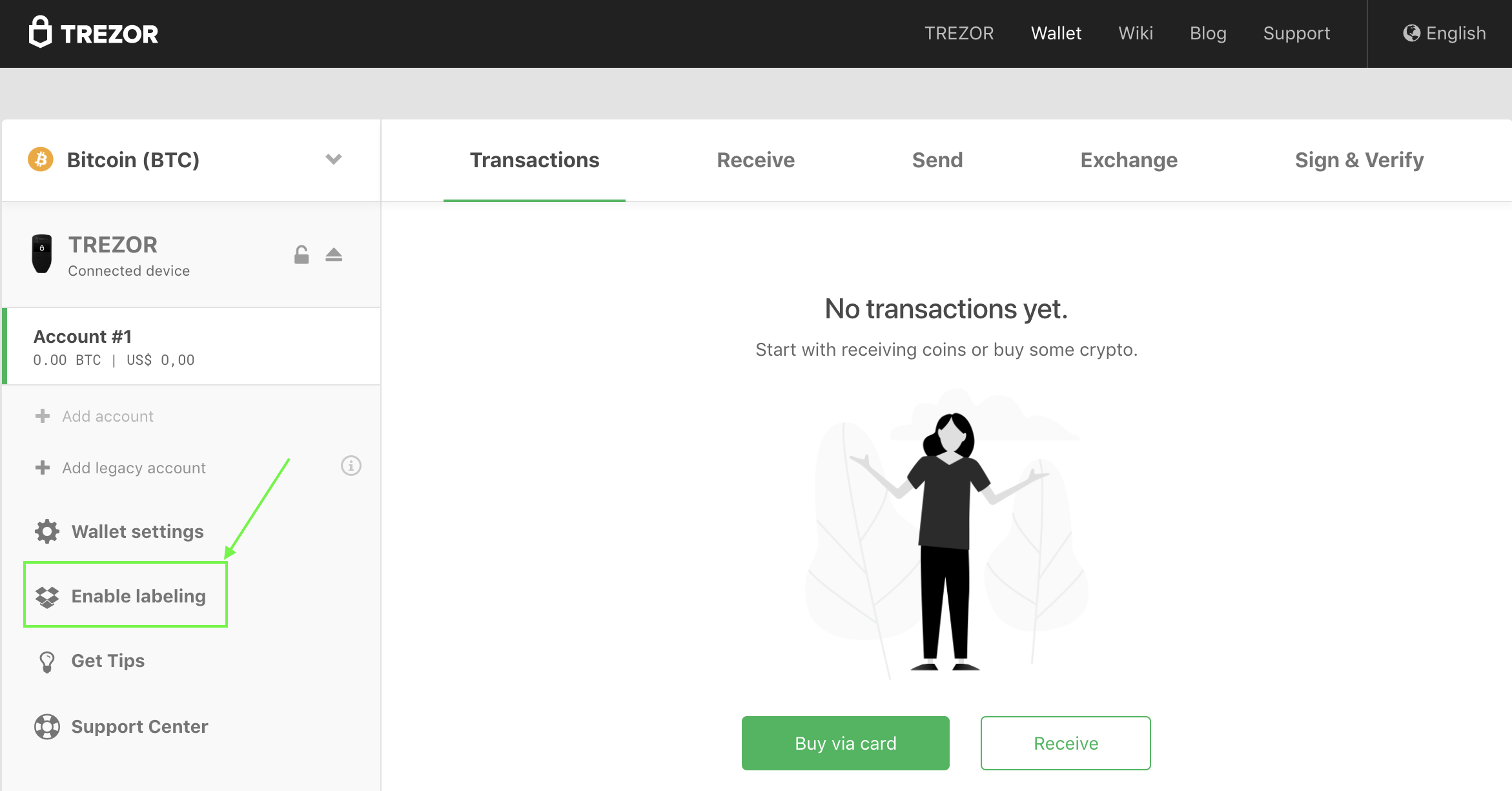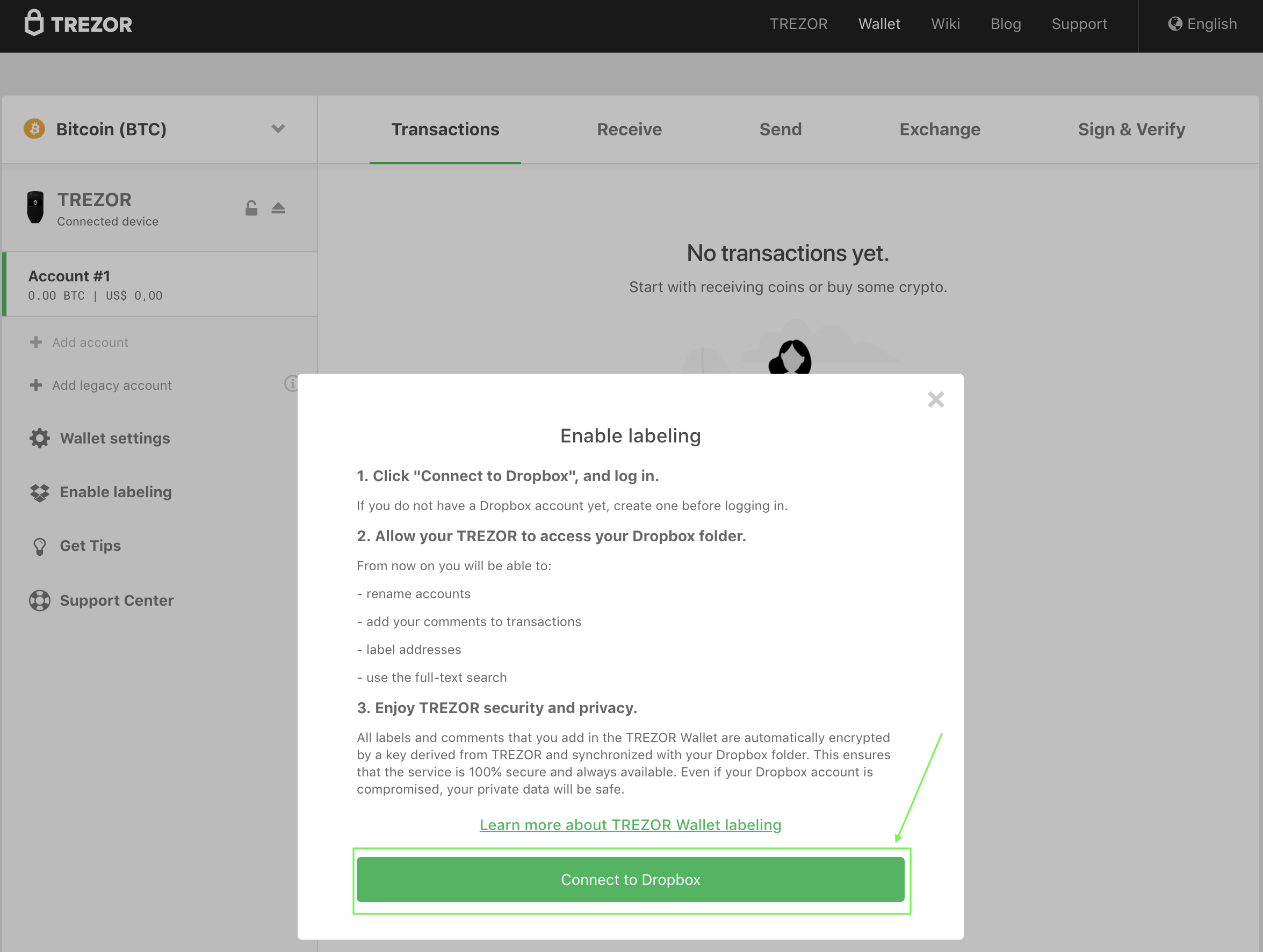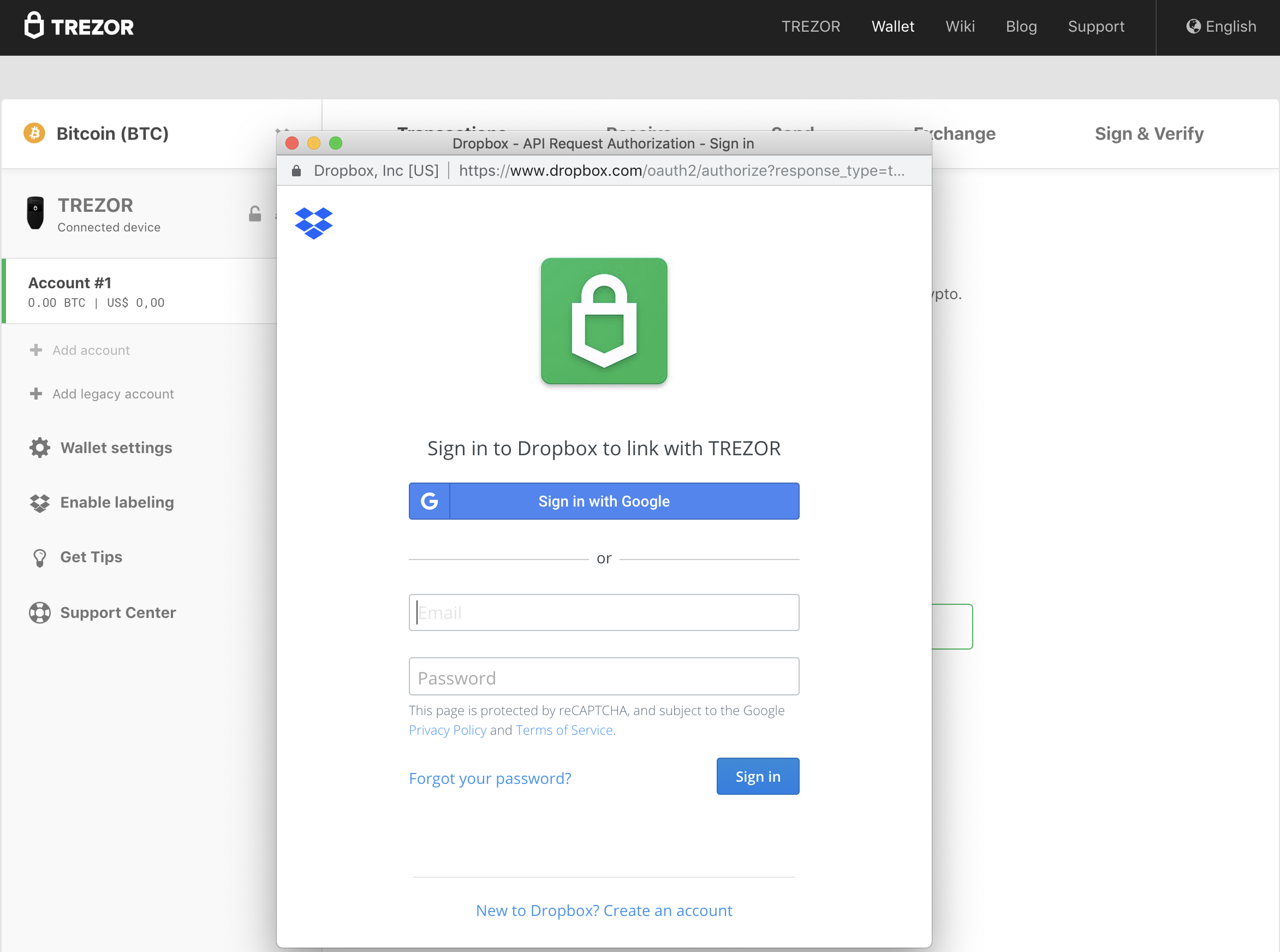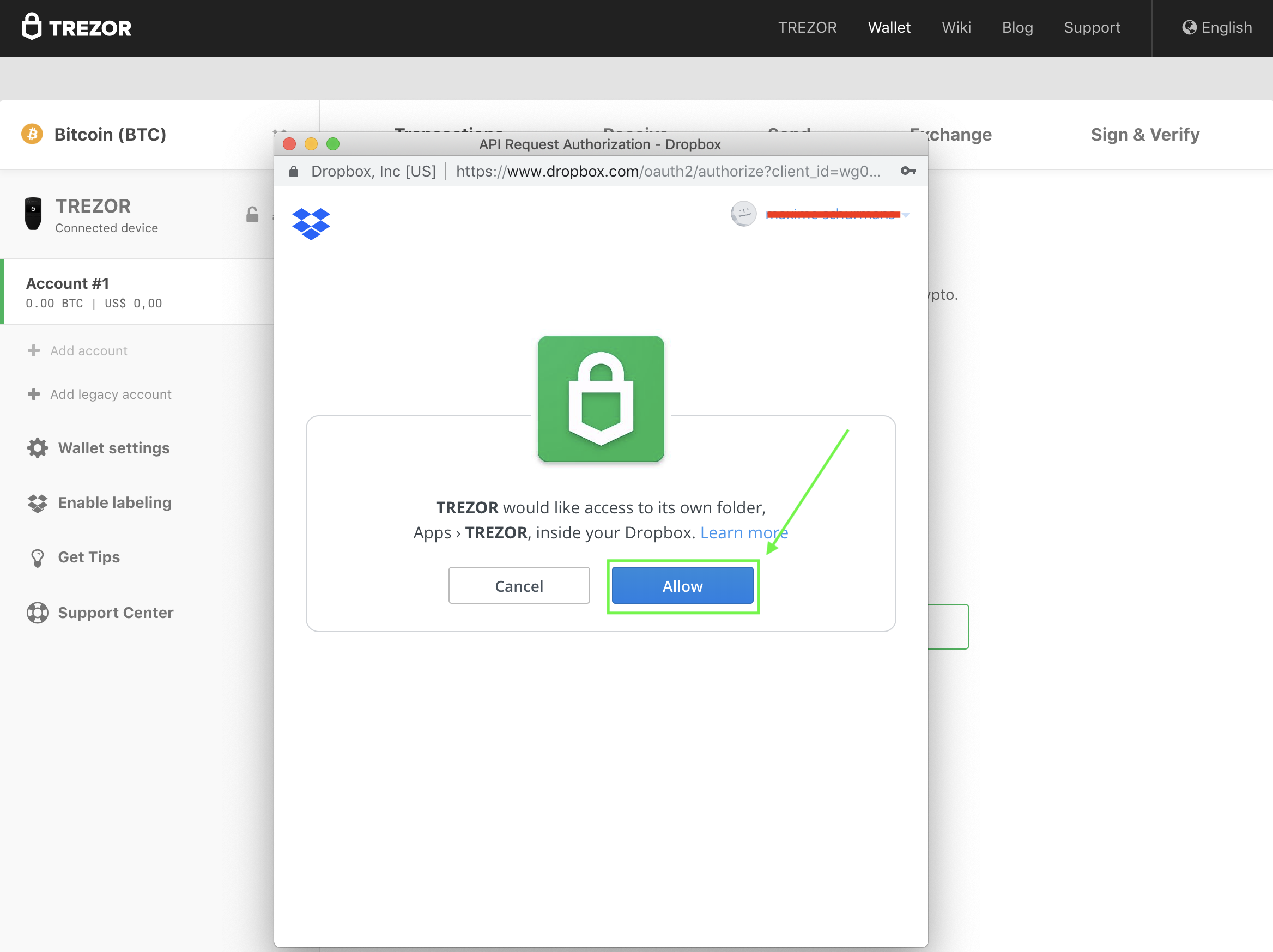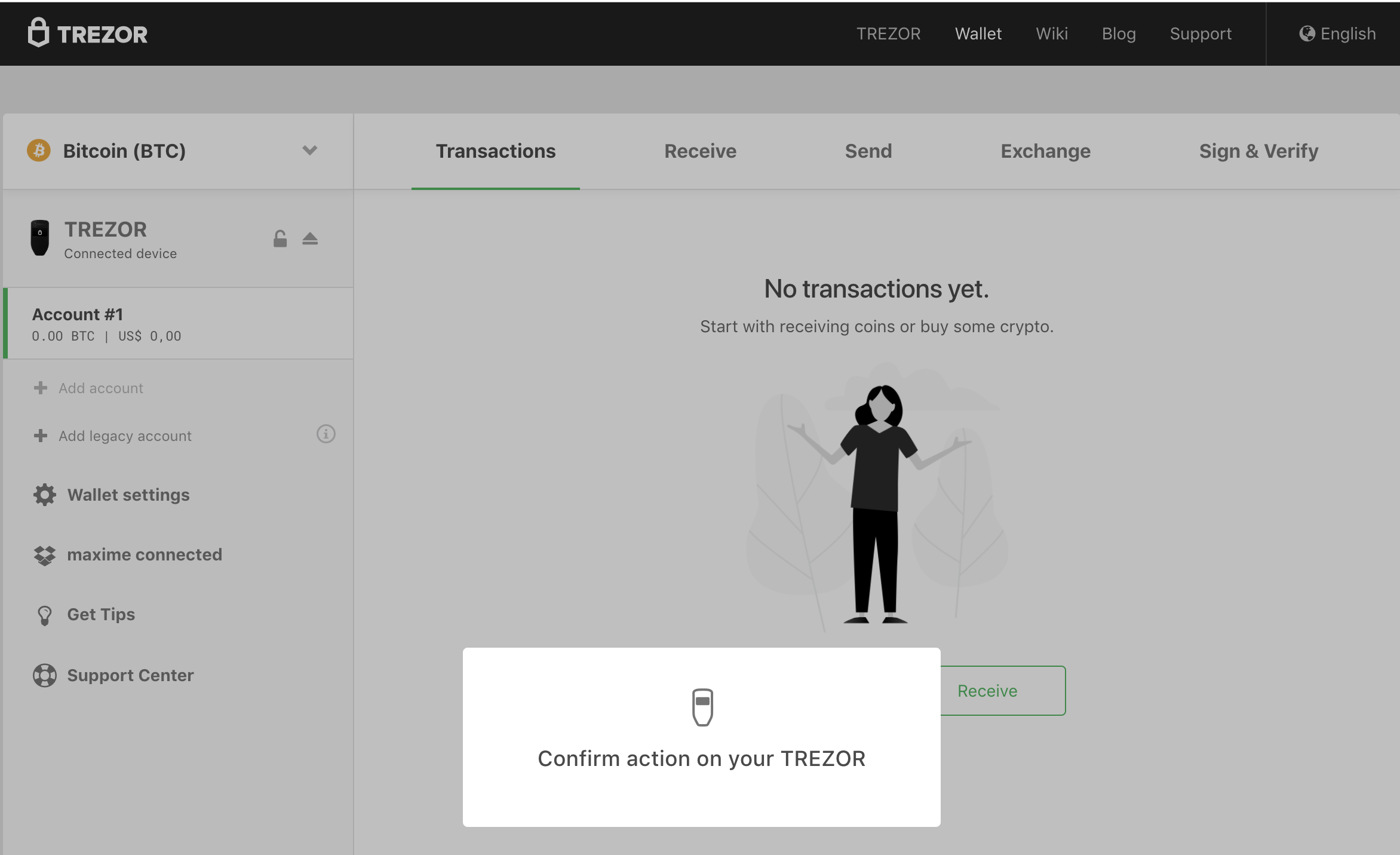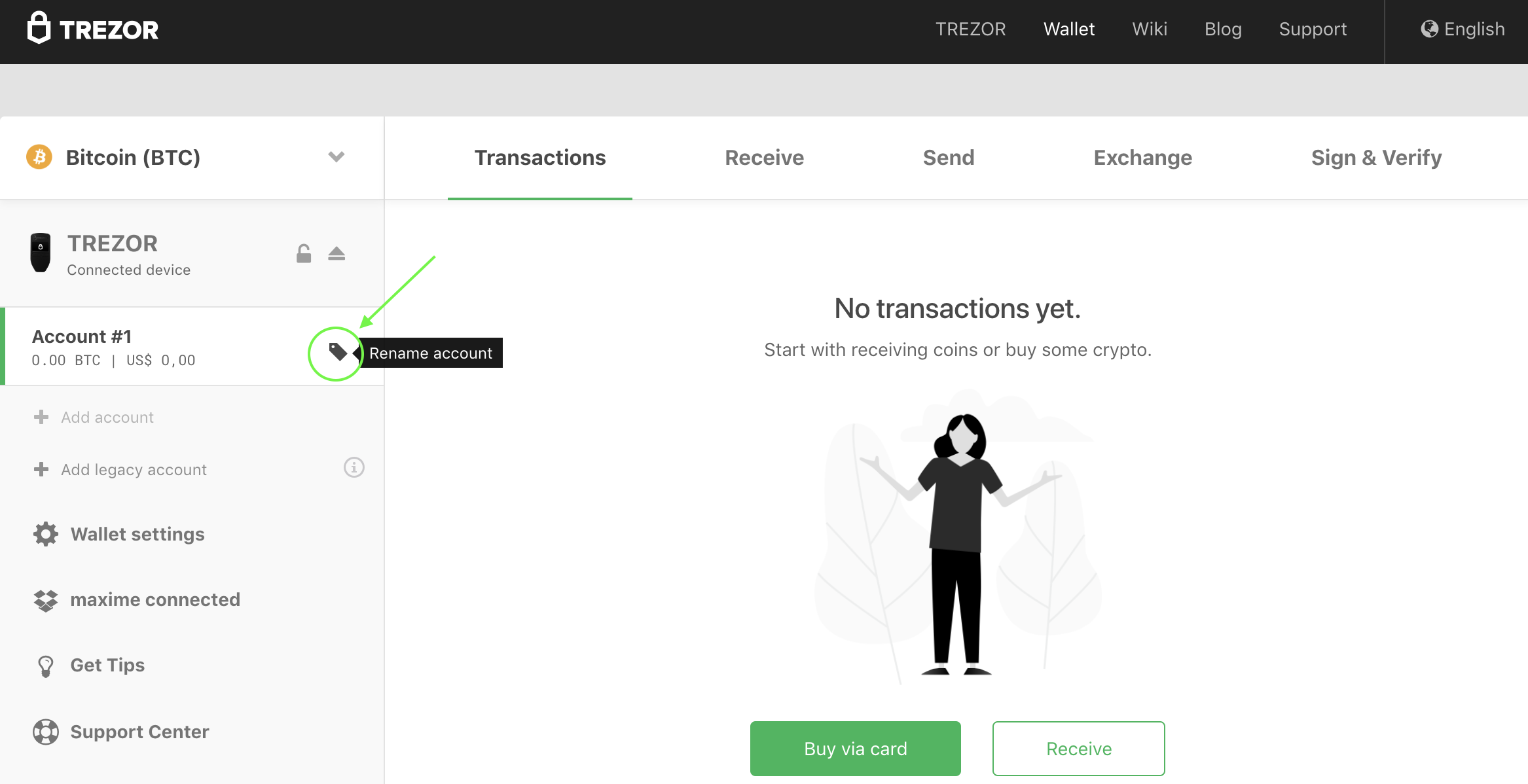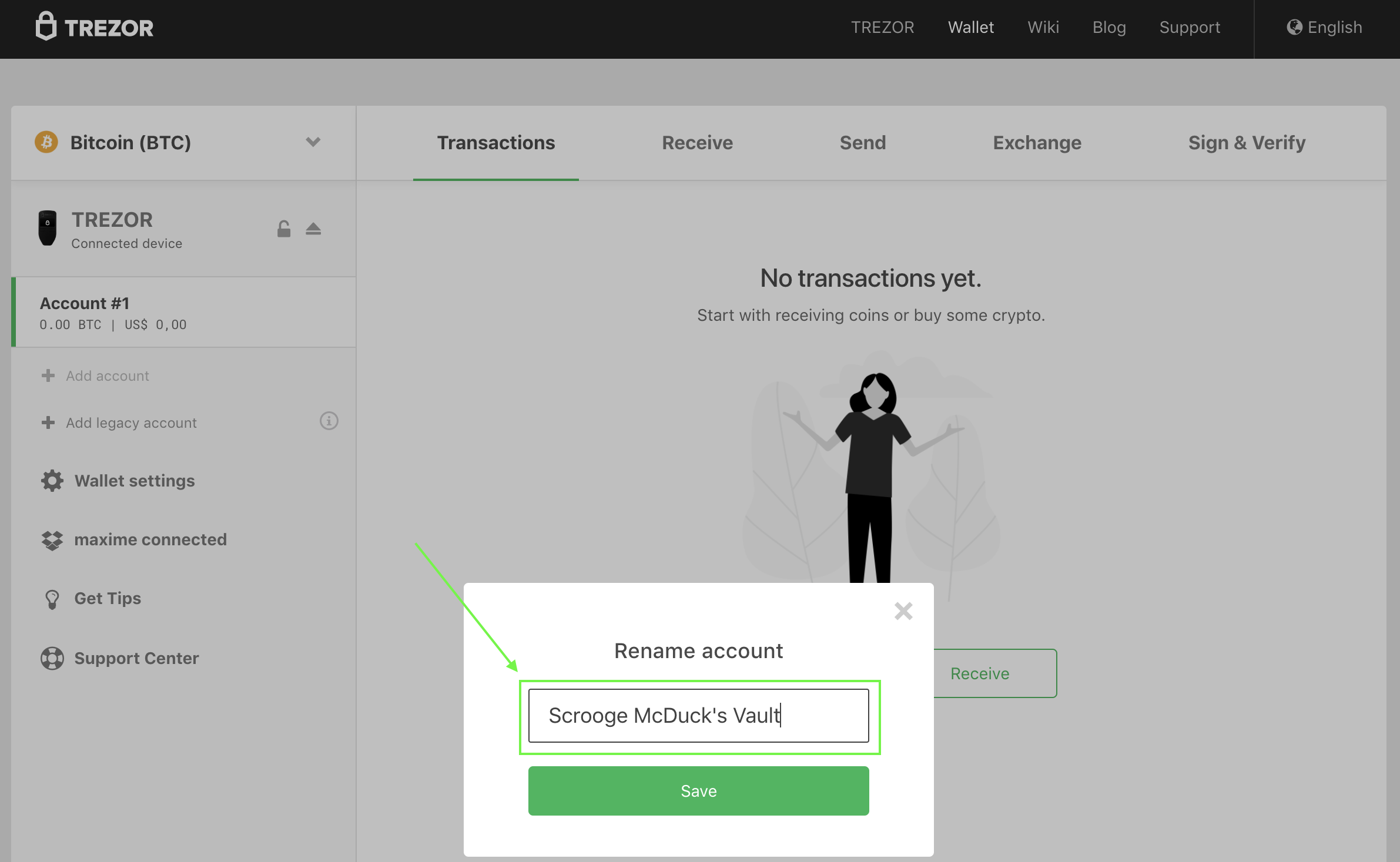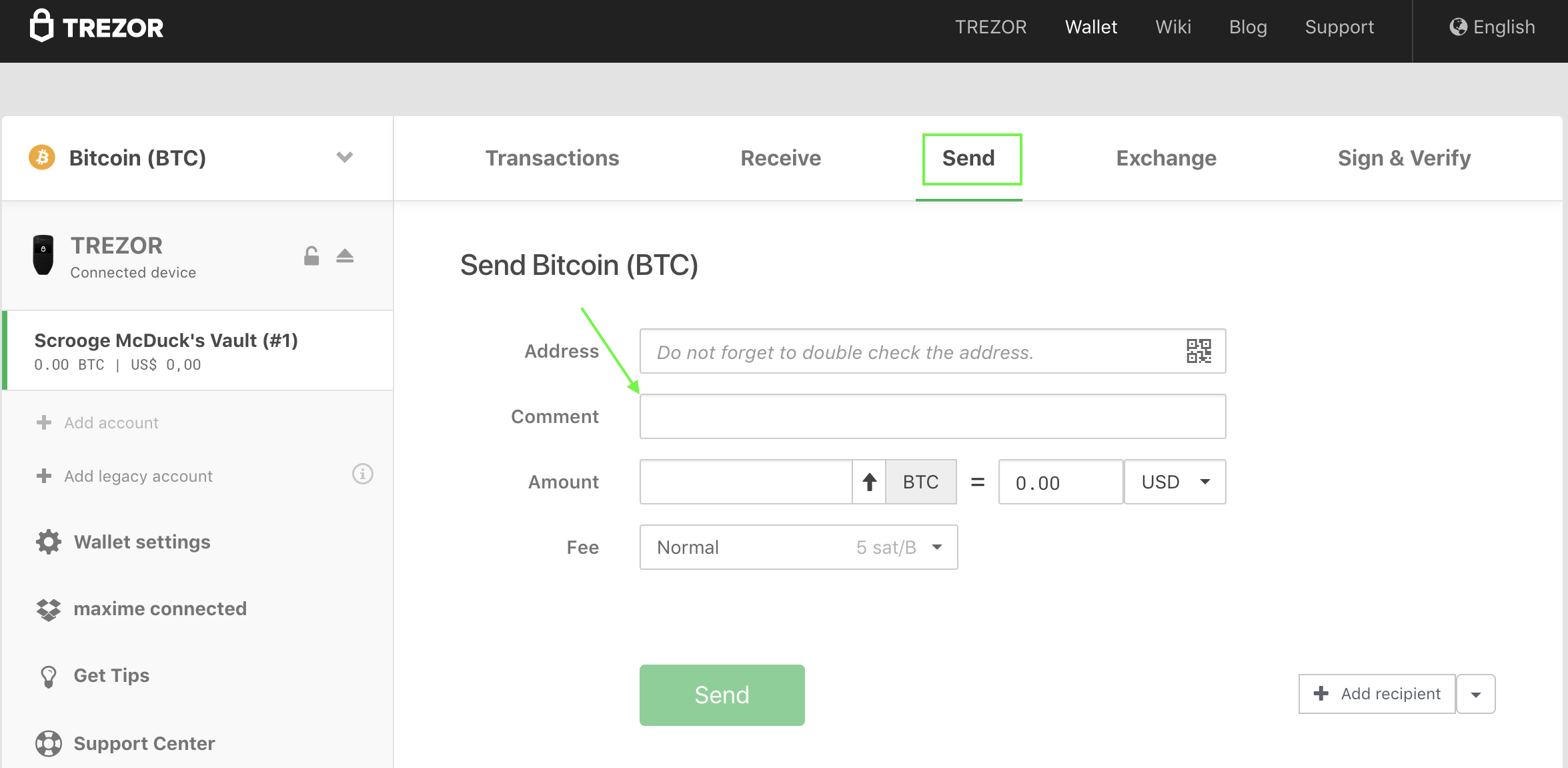LABELING
LABELING
The labeling functionality is a tool that can be used to better organize your Trezor wallet interface and keep track of your transaction history.
The below step-by-step guide sets forth in detail how this labeling functionality can be set up and applied.
In order to be able to make use of the labeling functionality, you will first need to have a (free) Basic Dropbox account. When following the below steps, your Trezor wallet will create an encrypted file within your Dropbox account called “/ Apps / Trezor /” which, going forward, will store all the labels you create from within in your Trezor wallet.
The following labeling functionalities are available:
1/ Label your accounts
2/ Label your addresses
3/ Add a comment to a transaction
-
-
Enable Labeling
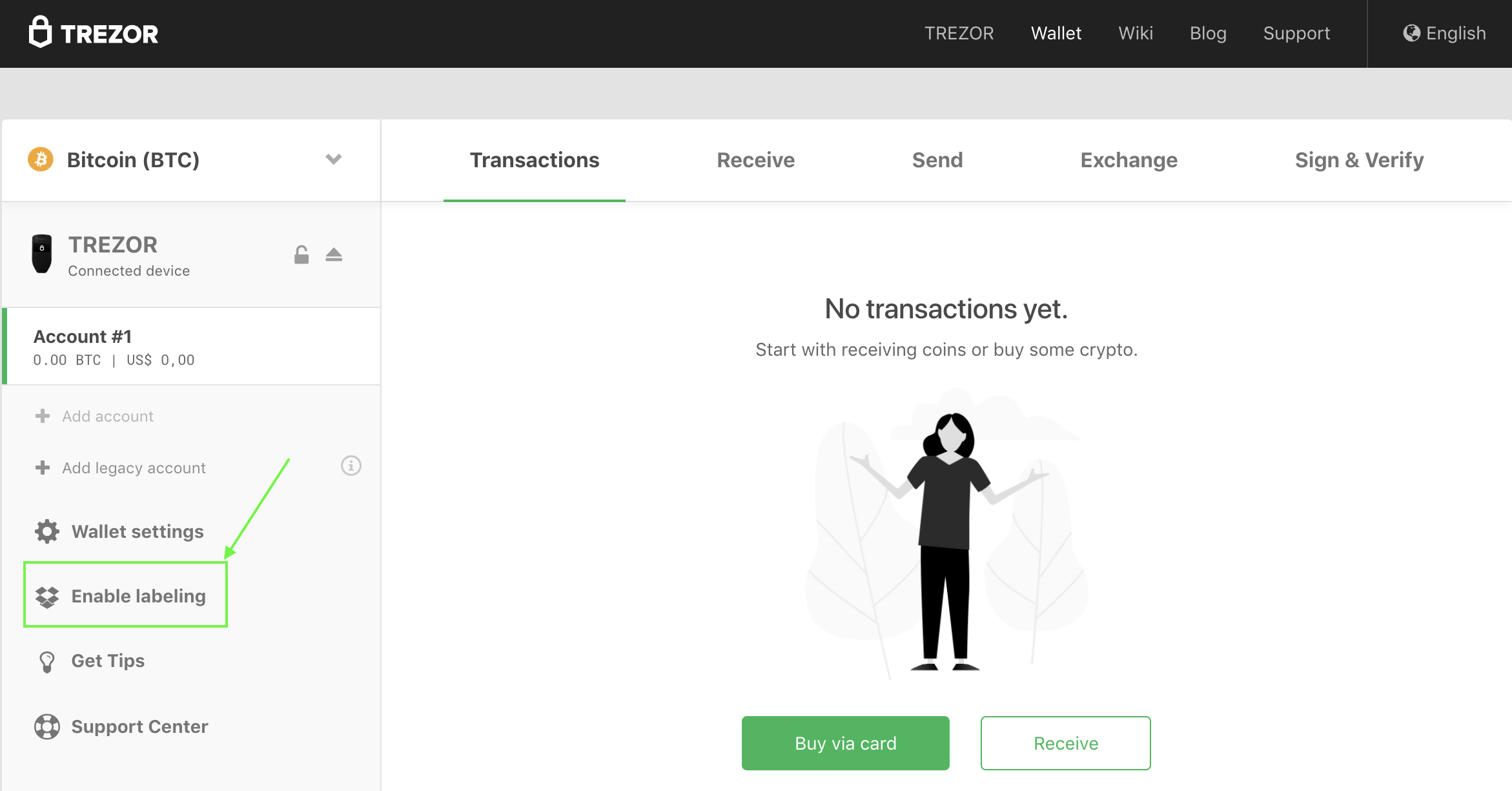
-
Connect to Dropbox
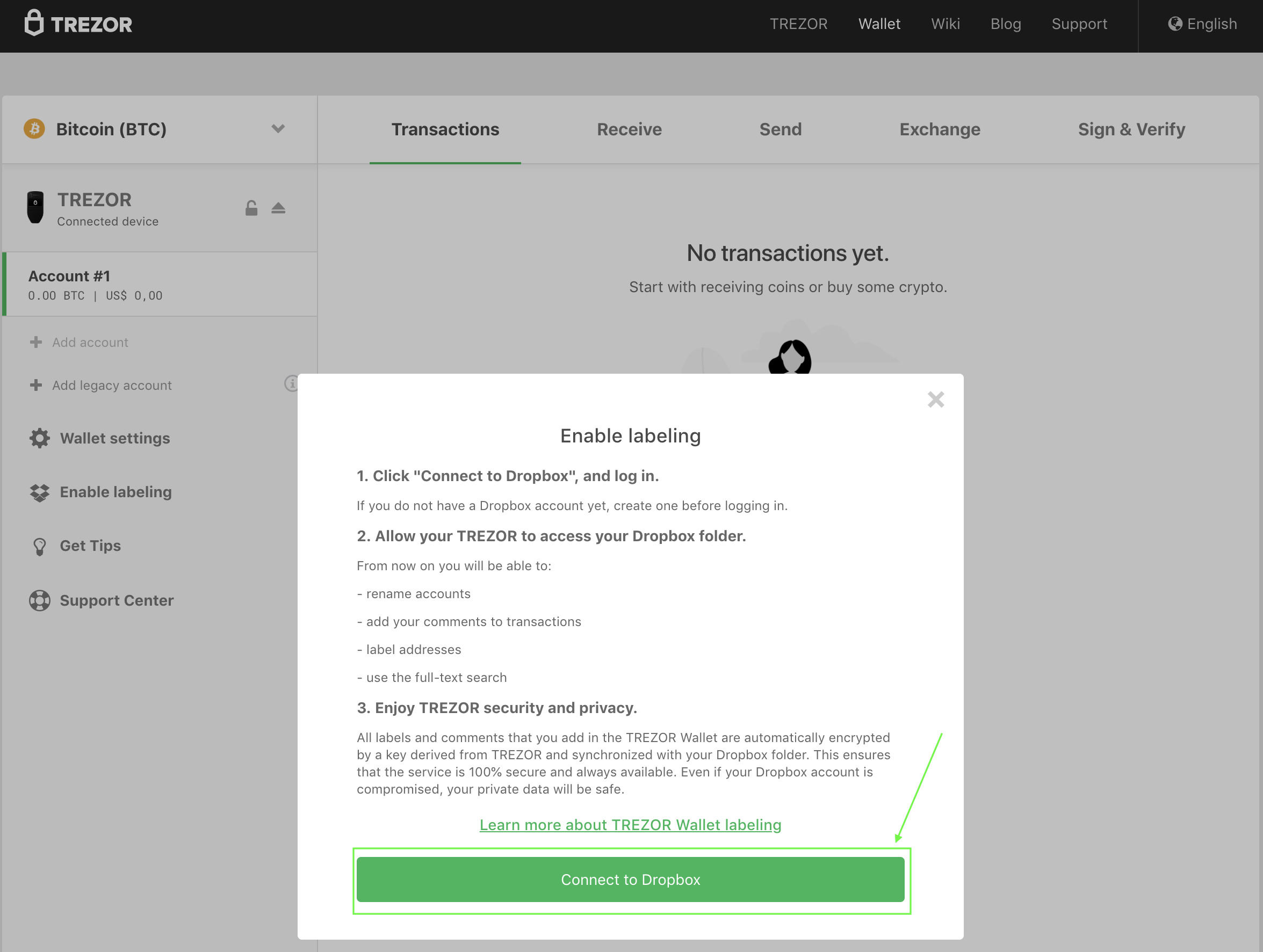
-
Sign in to Dropbox
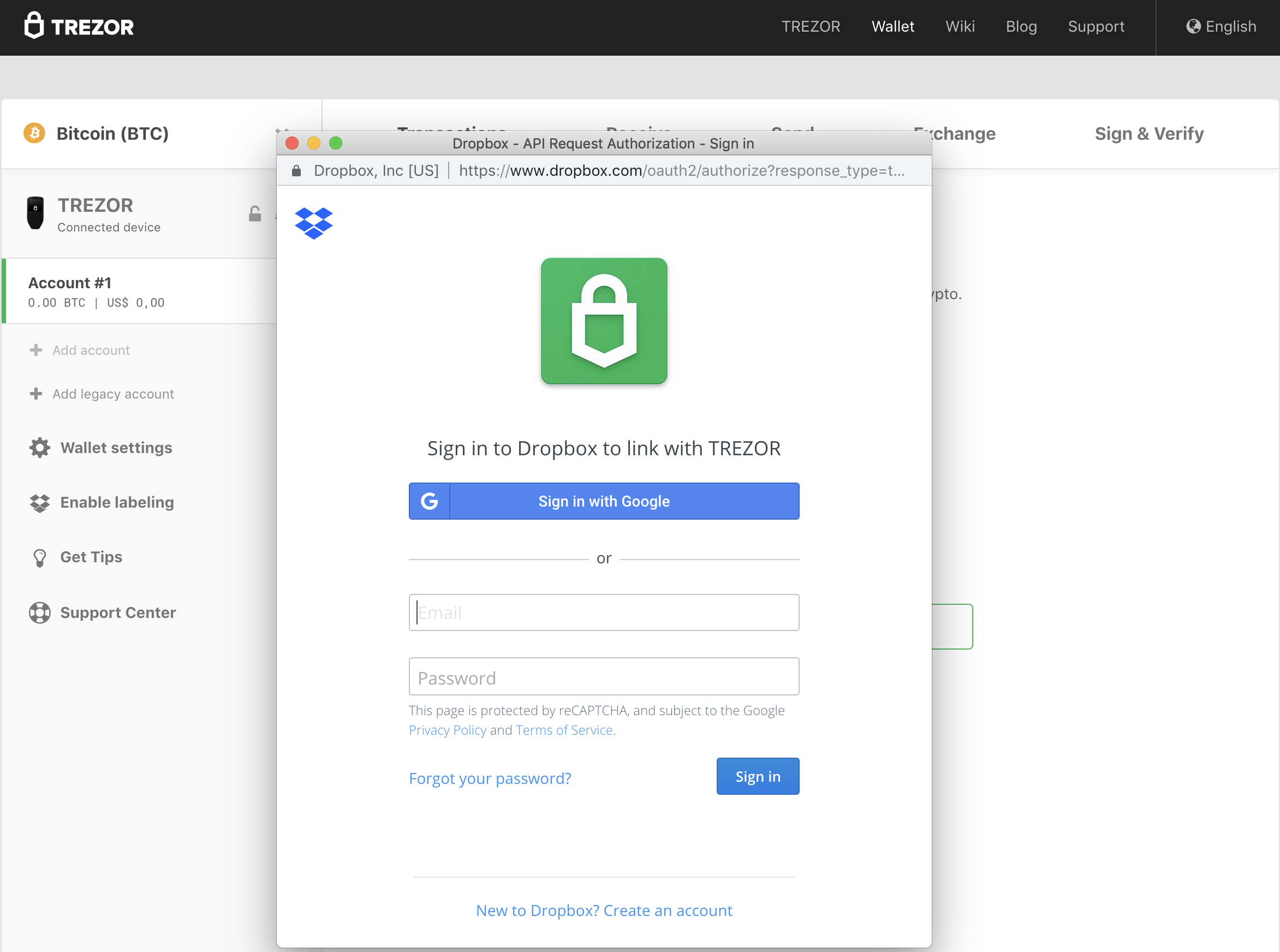
-
Allow Trezor to access Dropbox
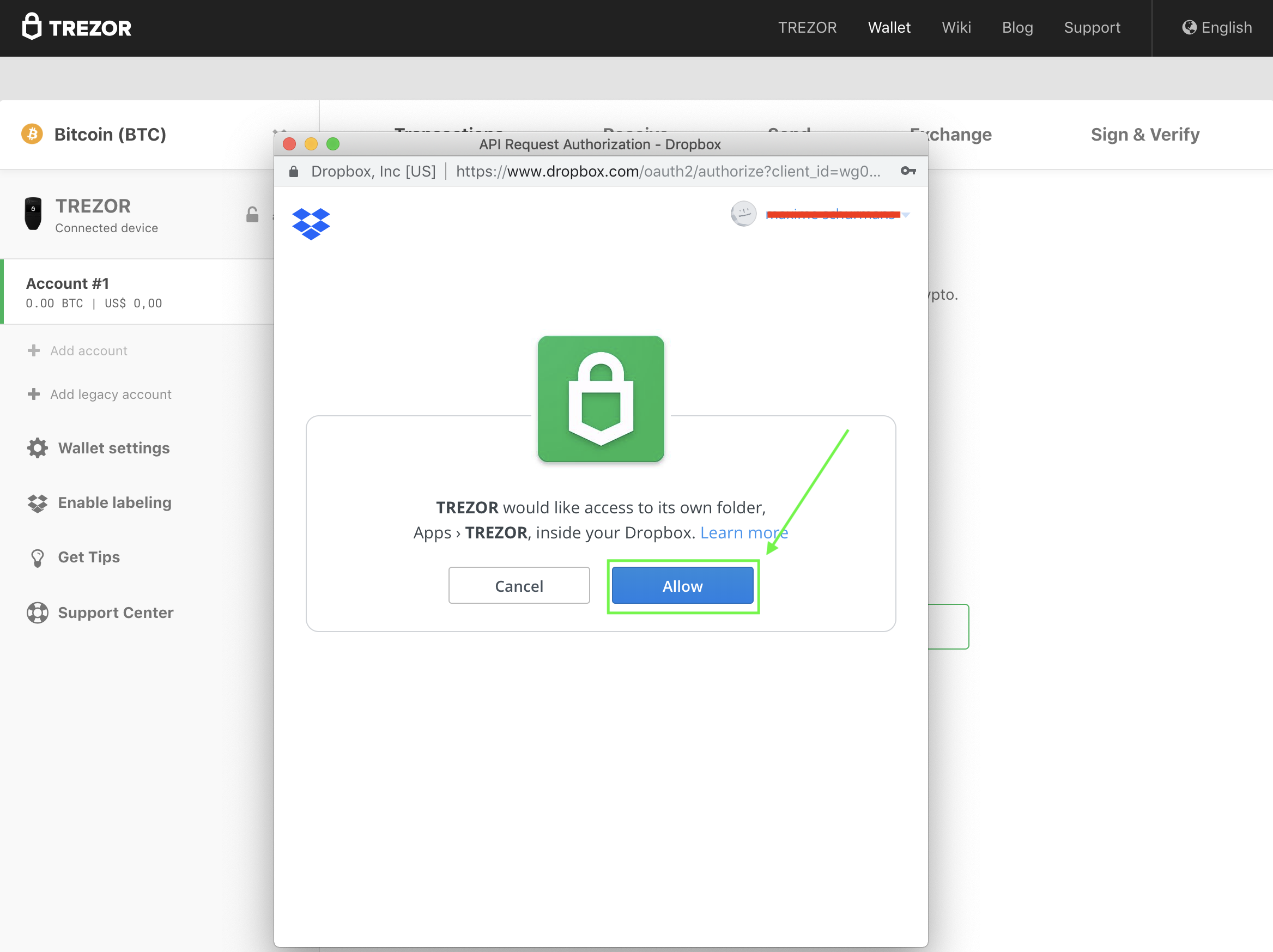
-
Insert PIN
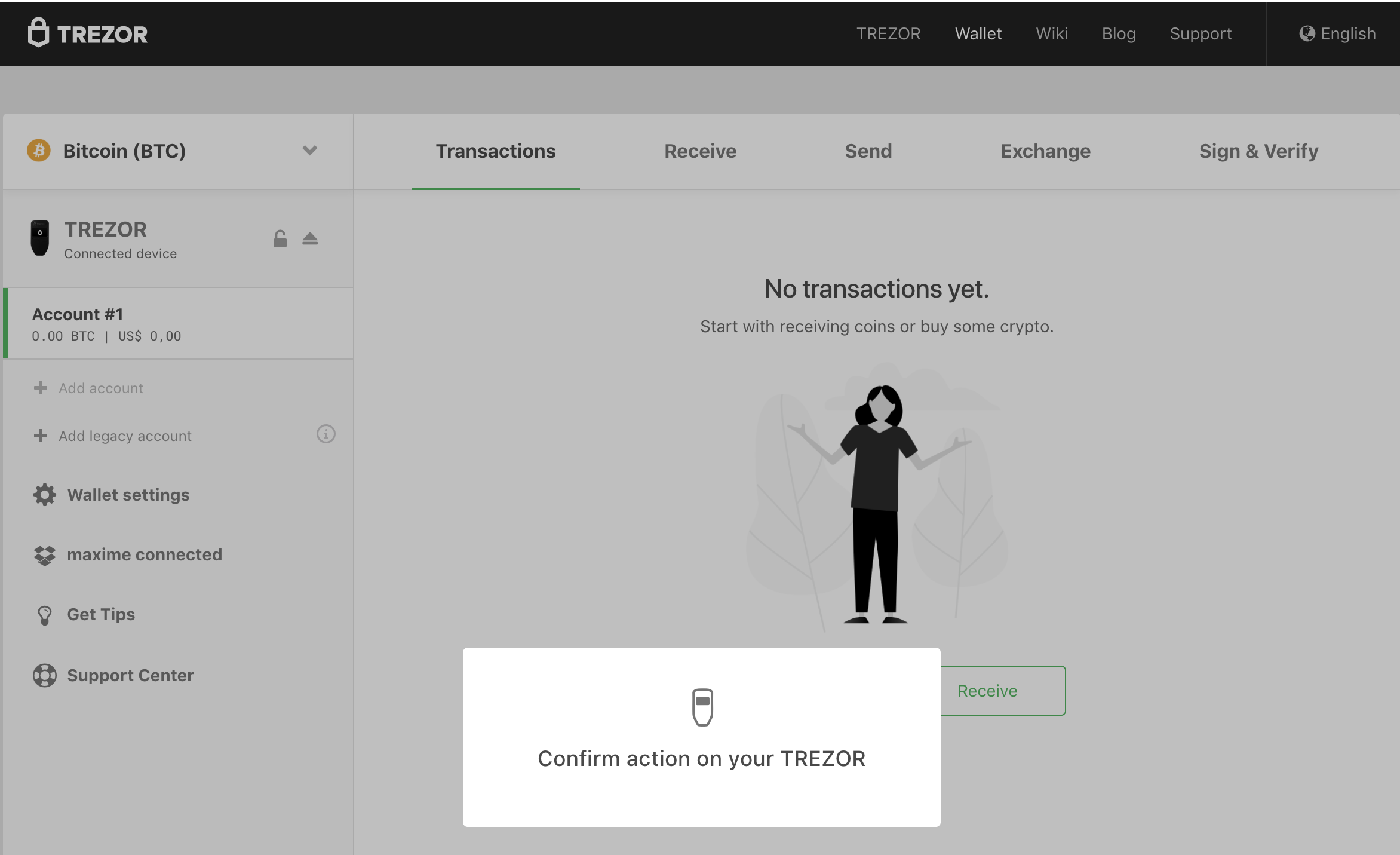
HOW TO USE THE LABELING FUNCTIONALITY
-
Label your accounts
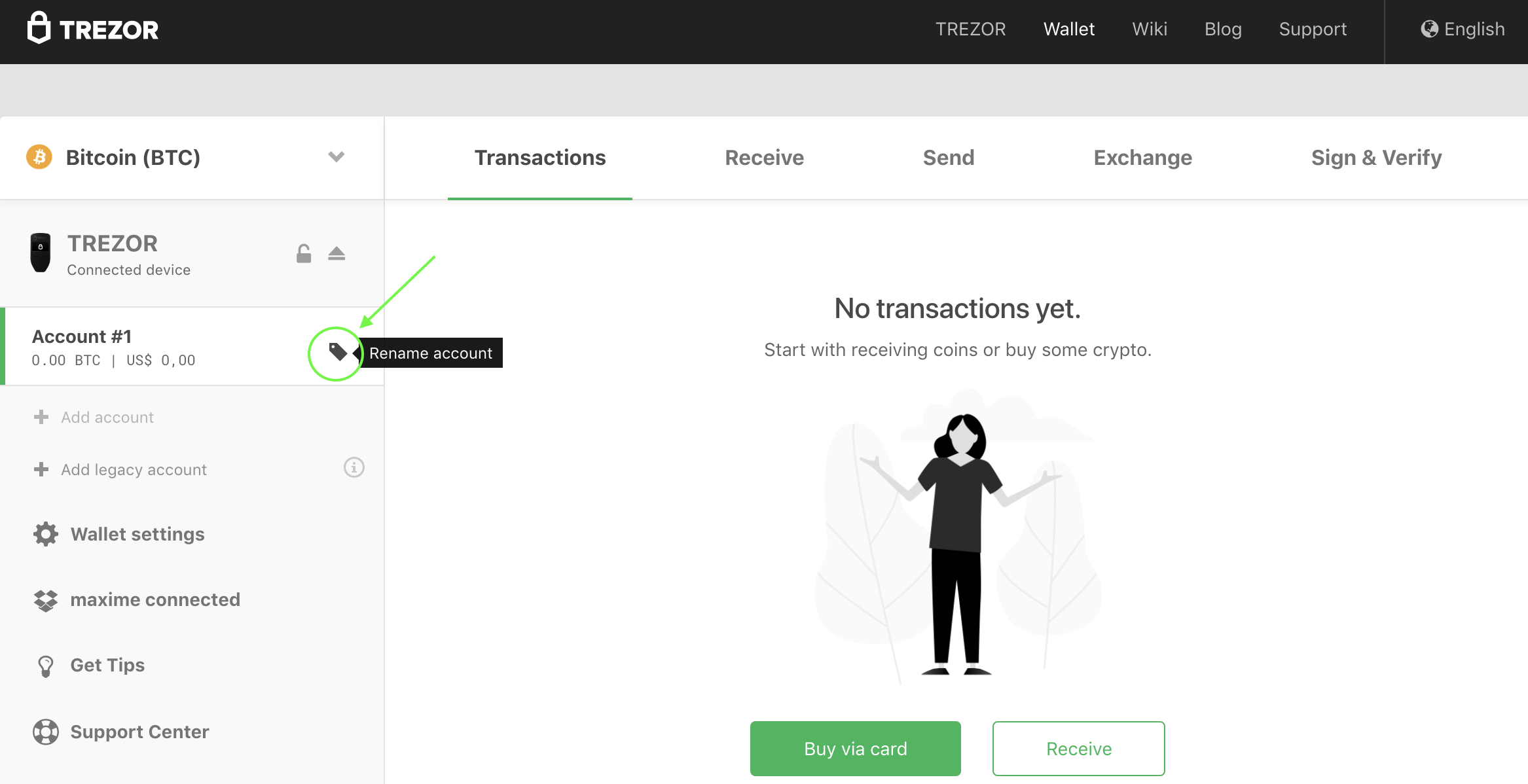
-
Enter a new label
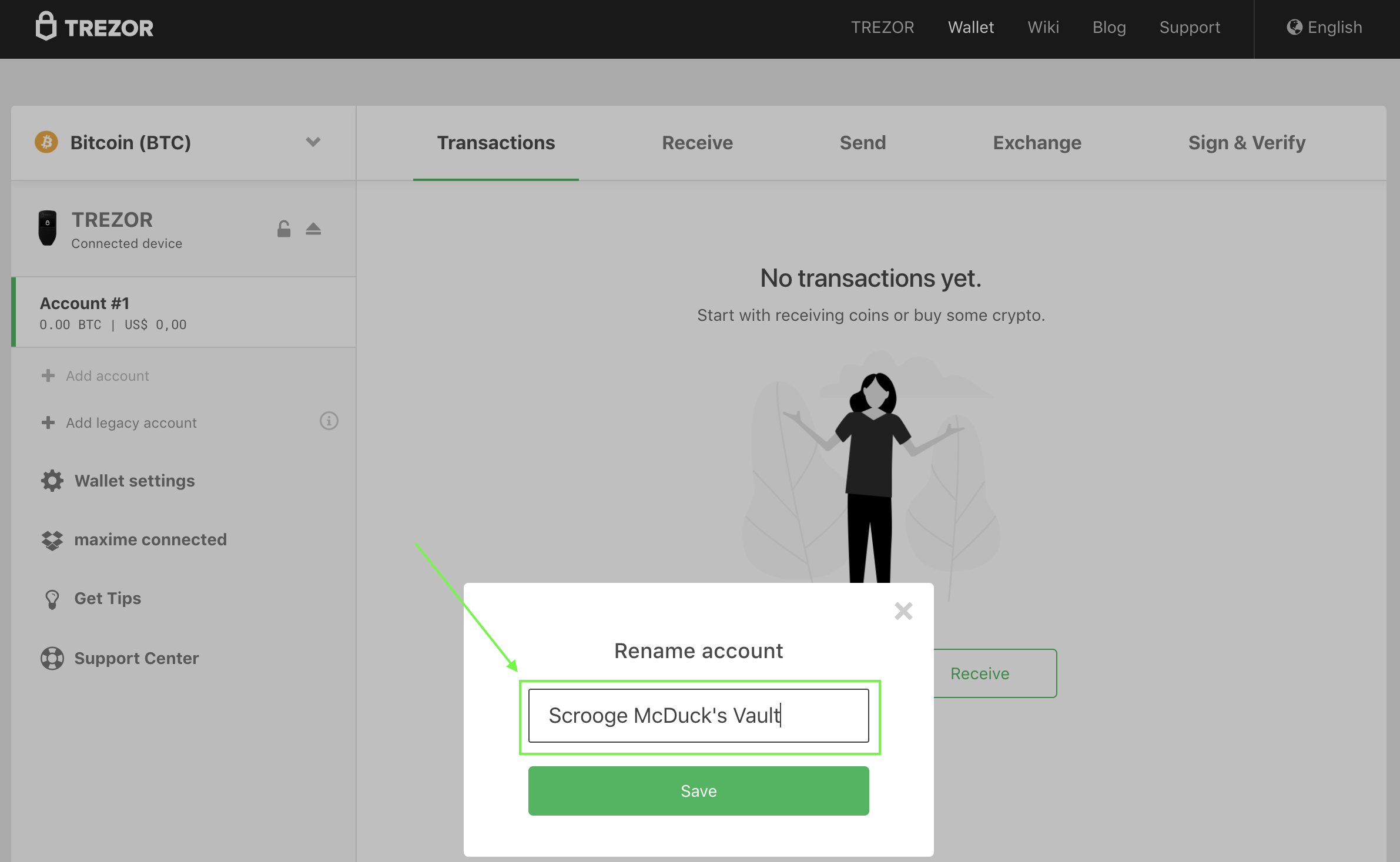
Label your addresses
By labeling your addresses you can easily identify incoming payments and categorize them (e.g. professional payments, personal payments, etc.). You can label previously used addresses, as well as newly created addresses.
-
Click on tab ‘Receive’
Add a comment to a transaction
By adding a comment to a transaction, you can easily track all your expenses. Simply add a comment in the ‘Comment’ input box when sending a transaction. The comment will remain visible in your transaction history that is displayed under the tab ‘Transactions’ in your Trezor wallet interface.
Including comments to a transaction can also be useful when executing multiple payments in one single transaction. In this regard, you will be able to add a comment to every individual destination address.
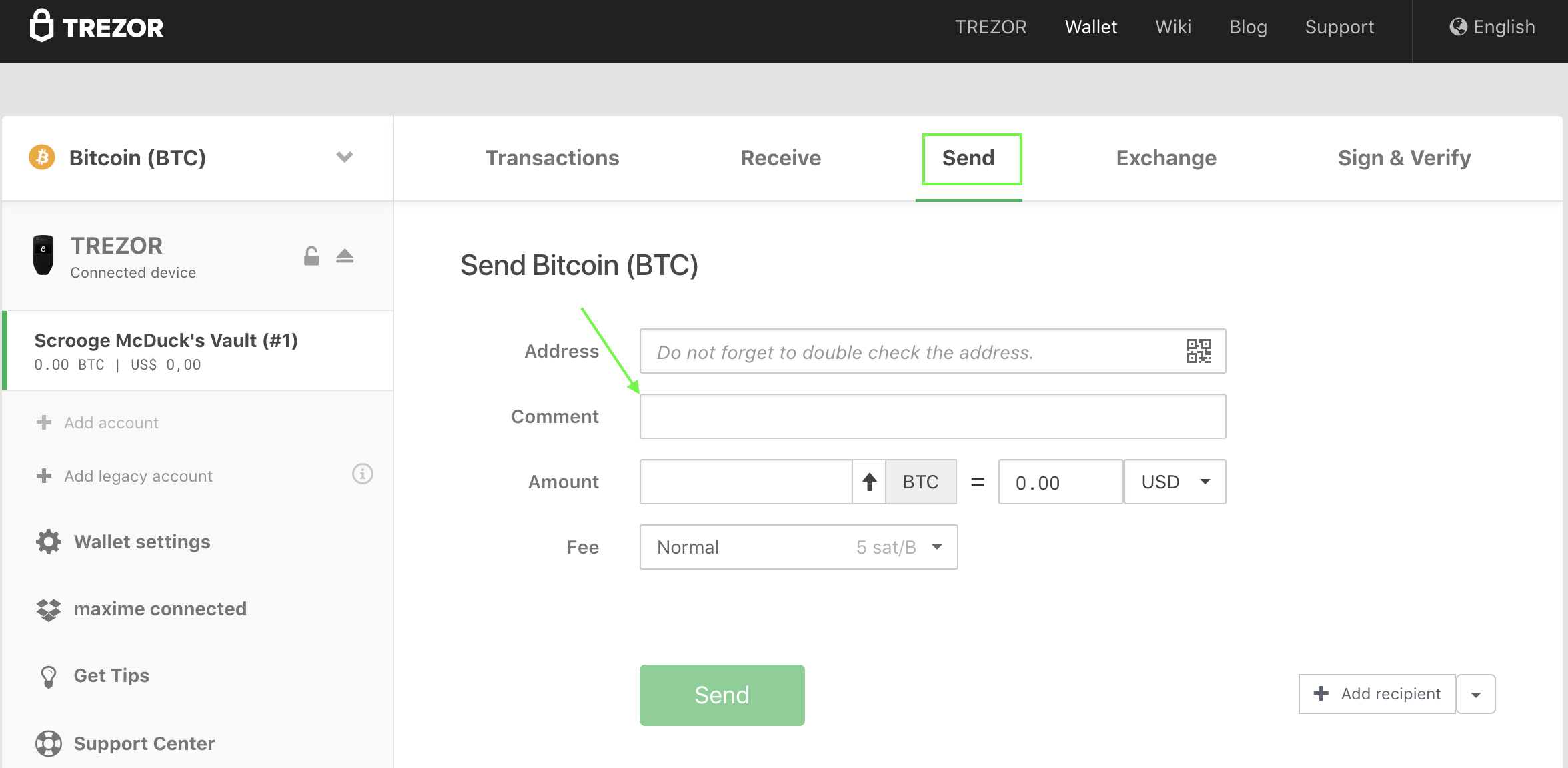
Bundles

Trezor one 1 x black 1 x white

Trezor one + Cryptosteel

Trezor model T + Cryptosteel

TREZOR One – OTG micro USB to micro USB cable
For connecting TREZOR One to an Android smartphone.
Cable length: 25 cm (9.84 in)
Micro USB

TREZOR Model T – USB-C to USB-C cable
For connecting TREZOR Model T to an Android smartphone.
Cable length: 25 cm (9.84 in)
USB C 25cm

TREZOR Model T – Extra-long cable USB-A to USB-C
For connecting TREZOR Model T to your desktop or laptop.
Cable length: 150 cm (59.05 in)
USB C 150cm

Sticker« Bitcoin Accepted Here »
Dimensions: 14,5 cm x 5,5 cm (5.71 in x 2.16 in)
Perfect for displaying in your store, bar or restaurant.
Sticker
Cryptohardware.be
Business information
Genesis Block BVBA
Lintsesteenweg 233
2540 Hove
Belgium
BTW: BE0685844735