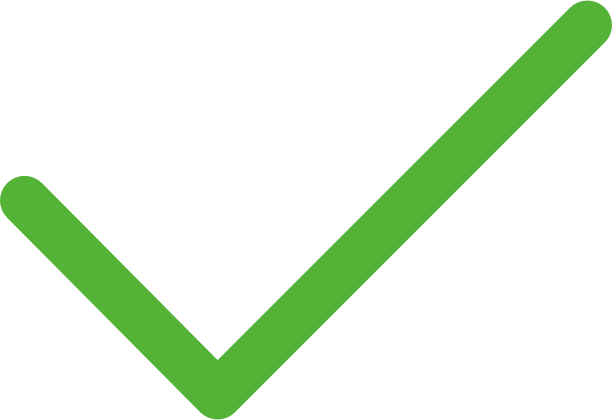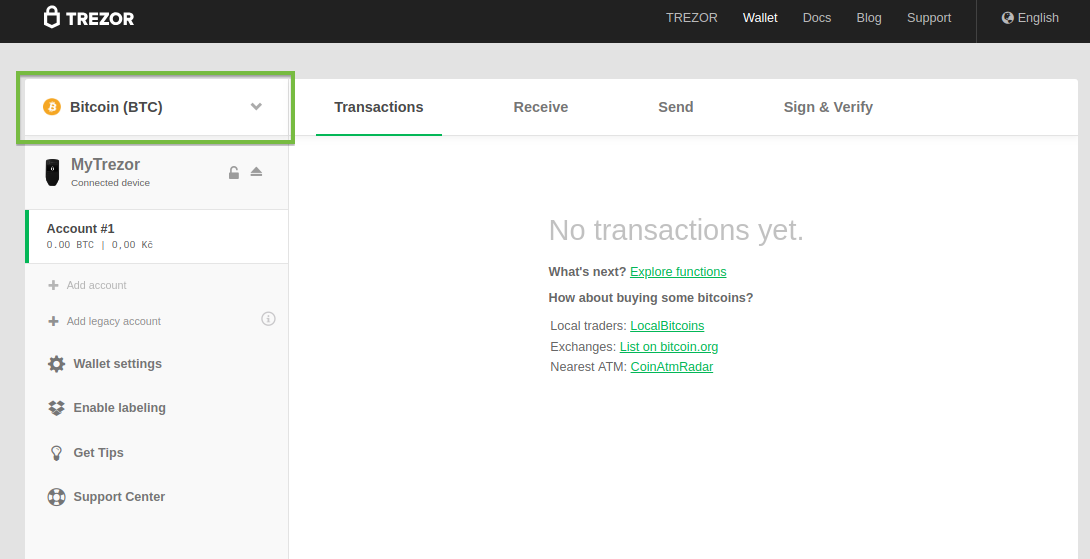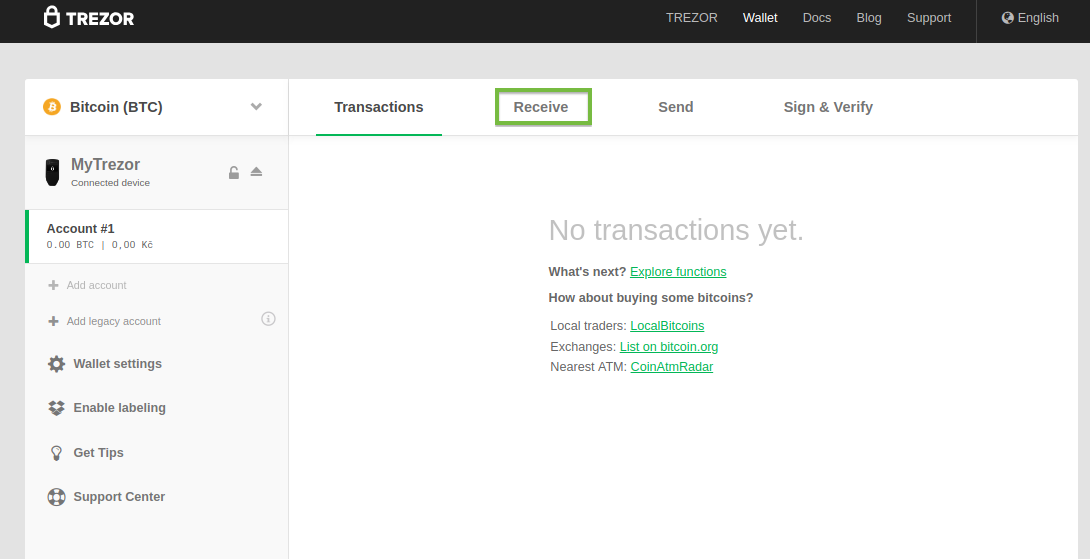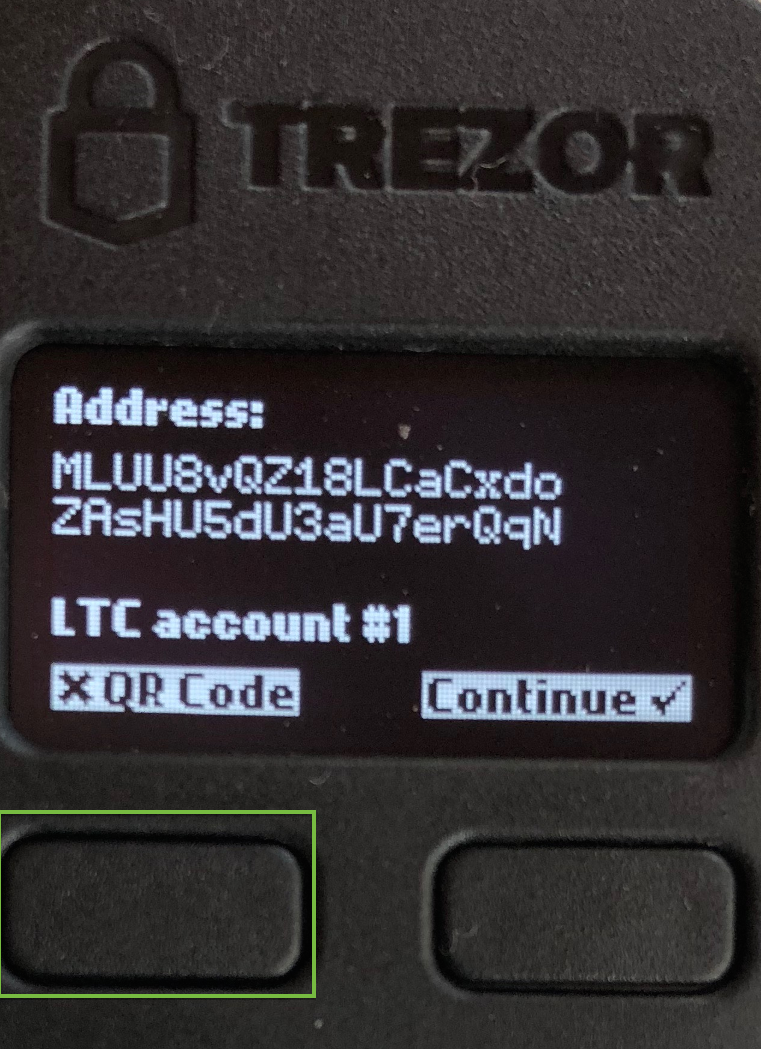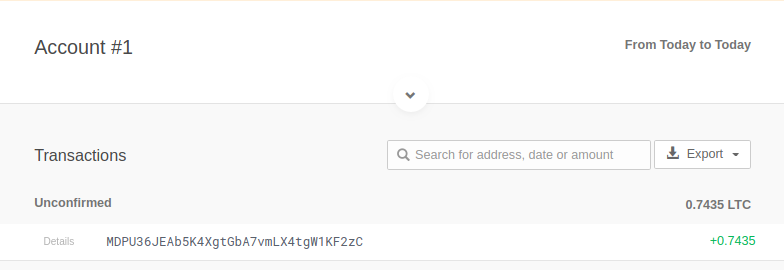How to receive cryptocurrency with Trezor
How to receive cryptocurrency with Trezor
-
-
Select a type of cryptocurrency
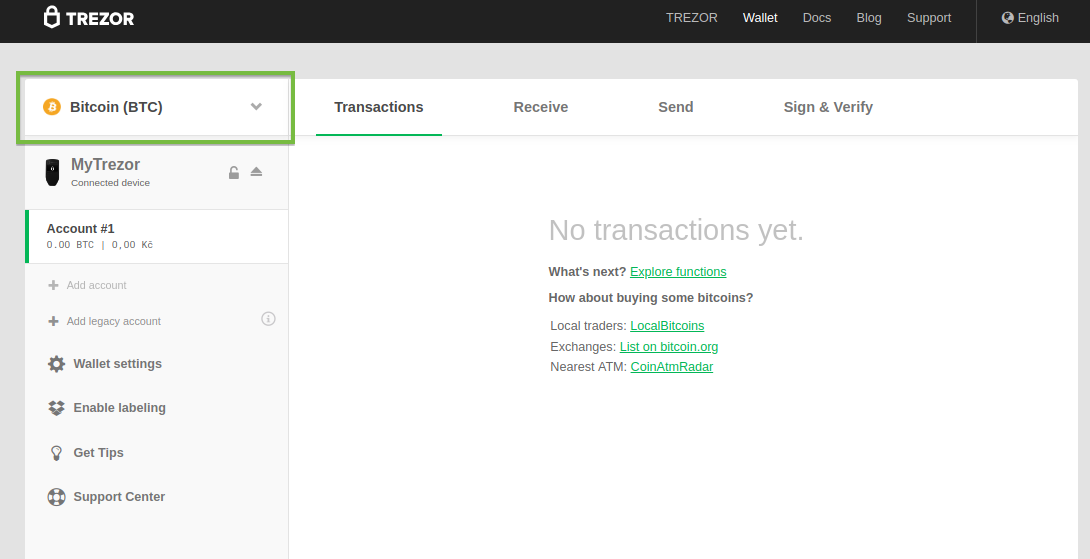
-
Select an account and click on Receive
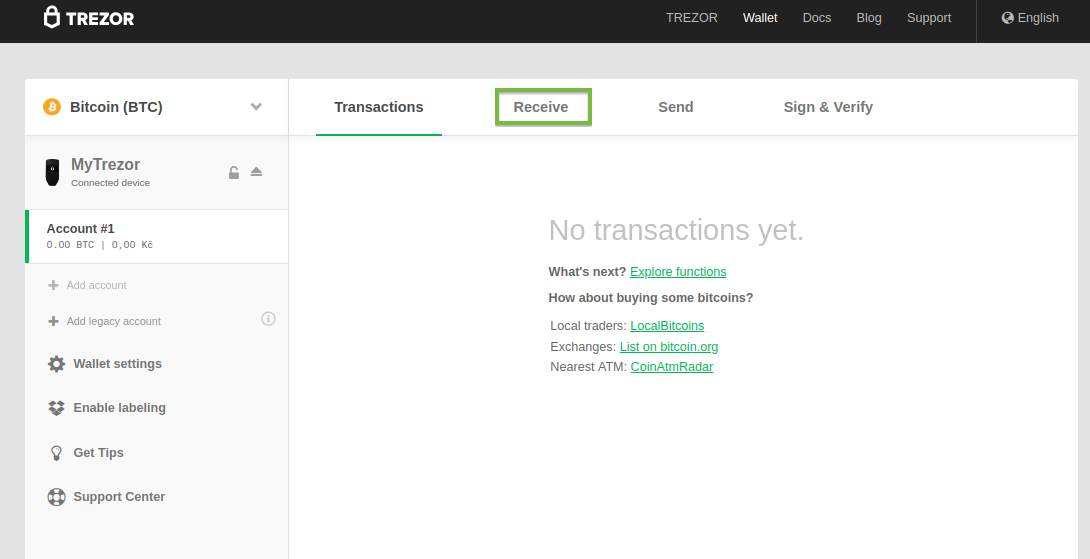
-
Confirm the address
Confirm the address on the Trezor device.
Make sure to verify that the address that is displayed on the screen of the Trezor device is the same as the address shown on the screen of your computer.
In order to show the address in a QR code format, press the ‘QR’ button on your Trezor device.

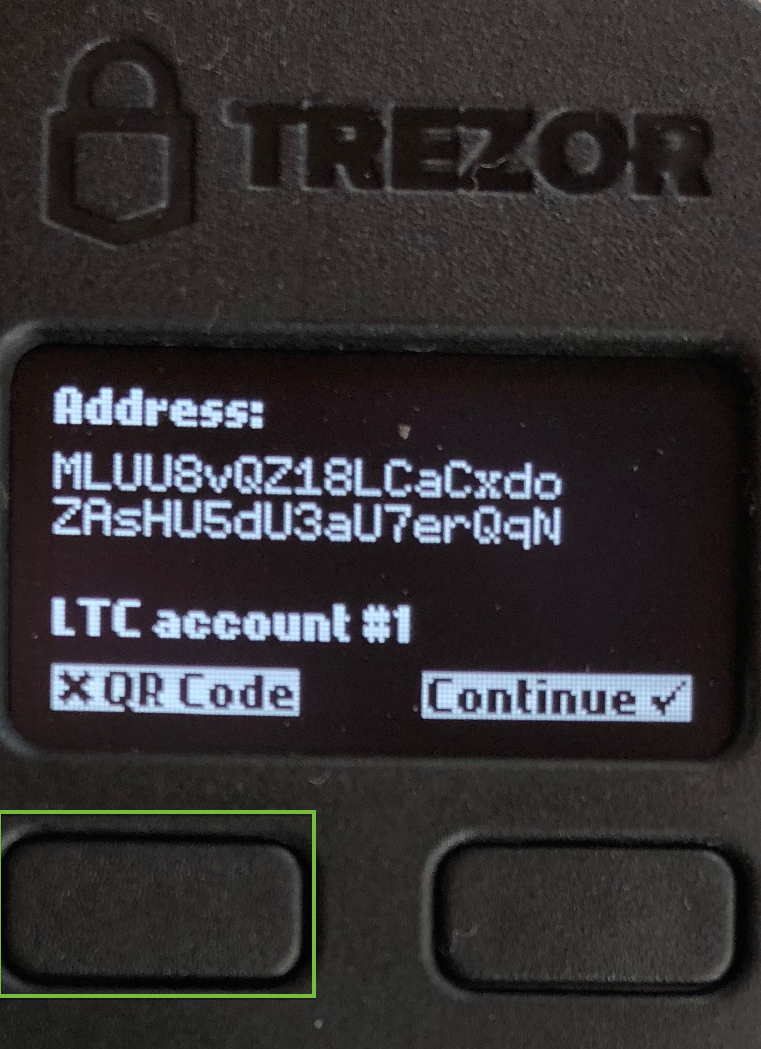
-
Destination and amount
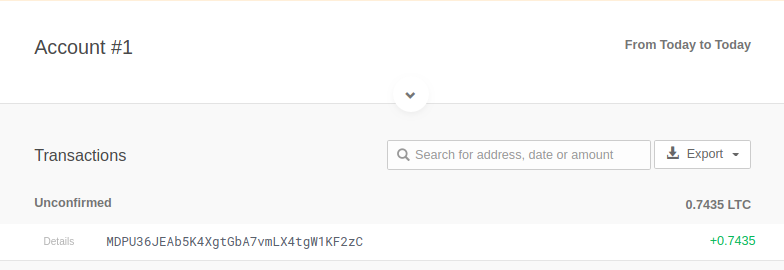
Bundles

Trezor one 1 x black 1 x white

Trezor one + Cryptosteel

Trezor model T + Cryptosteel

TREZOR One – OTG micro USB to micro USB cable
For connecting TREZOR One to an Android smartphone.
Cable length: 25 cm (9.84 in)
Micro USB

TREZOR Model T – USB-C to USB-C cable
For connecting TREZOR Model T to an Android smartphone.
Cable length: 25 cm (9.84 in)
USB C 25cm

TREZOR Model T – Extra-long cable USB-A to USB-C
For connecting TREZOR Model T to your desktop or laptop.
Cable length: 150 cm (59.05 in)
USB C 150cm

Sticker« Bitcoin Accepted Here »
Dimensions: 14,5 cm x 5,5 cm (5.71 in x 2.16 in)
Perfect for displaying in your store, bar or restaurant.
Sticker
Cryptohardware.be
Business information
Genesis Block BVBA
Lintsesteenweg 233
2540 Hove
Belgium
BTW: BE0685844735